FAQ
In DentiqGuide v1.3.04, various useful functions have been further developed.
First of all, a web-based licensing method has been adopted. You can activate your license of the DentiqGuide software whenever you want if the internet is connected. Moreover, 2 free credits are provided. Please feel free from the USB Dongle. You will be able to purchase additional licenses and credits in the software. Please go to the setting -> General -> Info -> License Management and click the “Manage” button. For further information please click here for your reference.
A 3D-printable model base could be generated in the DentiqGuide for fitting surgical guides and temporary crowns. Please check the fitness of surgical guides and temporary crowns before you treat the patients. Make your surgery more comfortable and accurate. And Coloring scan data could be applied to this version. So, Ply(or Obj) file format can be imported.
Finally, minor bugs were fixed.
Please click here for the details of the new features of DentiqGuide v.1.3.04.
The DentiqGuide software could be downloaded on our website. And you can easily install it by referring to the installation guide documents. Please click here to go to the download page.
When the DentiqGuide software has been updated and is ready to be deployed, a software update notification will display on the top left of the main screen. Please run DentiqGuide, and go to the setting -> update menu and click the download package, then the compressed installation file will be downloaded. Please extract the downloaded file and install it.
Please click here for the details.
To purchase DentiqGuide software, visit the 3DII’s website and fill out the order sheet on the purchase page and transfer the payment, then the designated sales representative will get in touch with you.
Upon purchase, 3DII or our reseller will provide you with a dongle or web license information.
Purchased licenses and credits must be registered on the software. Please check the license ID and password listed on the email you received after purchasing, enter it in the license entry window of the DentiqGuide software, and click the Apply button to activate the license and credit you purchased.
Once you register the purchased credits, they will be automatically renewed in the next purchase.
Please click here for the details.
To purchase DentiqGuide software, visit the 3DII’s website and fill out the order sheet on the purchase page and transfer the payment, then the designated sales representative will get in touch with you.
Upon purchase, 3DII or our reseller will provide you with a dongle information.
There are two ways to install the implant library.
First, In the case you install all implant libraries, you download the library files on the Download page of the 3DII homepage and then install them.
Second, it is the case of installing only the implant library that the user wants. Please click here for the detailed installation procedure.
When the updated version of the implant library is deployed, a software update notification will appear on the top left of the main screen. Please go to the Setting -> Libraries menu and click the update button. Select the manufacturer you want and click the download and install button to install it.
Please click here for the details.
[DentiqGuide] Installation and Purchase
In DentiqGuide v1.3.04, various useful functions have been further developed.
First of all, a web-based licensing method has been adopted. You can activate your license of the DentiqGuide software whenever you want if the internet is connected. Moreover, 2 free credits are provided. Please feel free from the USB Dongle. You will be able to purchase additional licenses and credits in the software. Please go to the setting -> General -> Info -> License Management and click the “Manage” button. For further information please click here for your reference.
A 3D-printable model base could be generated in the DentiqGuide for fitting surgical guides and temporary crowns. Please check the fitness of surgical guides and temporary crowns before you treat the patients. Make your surgery more comfortable and accurate. And Coloring scan data could be applied to this version. So, Ply(or Obj) file format can be imported.
Finally, minor bugs were fixed.
Please click here for the details of the new features of DentiqGuide v.1.3.04.
- OS
: Windows 7, 8, 10 (64-bit) - RAM
: 16GB or higher - Graphic Card
: High end graphics cards compatible with Direct X 11
or higher GPU-dedicated memory 1GB or more - CPU
: Intel i5 Quad Core or higher - HDD
: At least 2GB free space
(at least three times as big as the data size)
The DentiqGuide software could be downloaded on our website. And you can easily install it by referring to the installation guide documents. Please click here to go to the download page.
When the DentiqGuide software has been updated and is ready to be deployed, a software update notification will display on the top left of the main screen. Please run DentiqGuide, and go to the setting -> update menu and click the download package, then the compressed installation file will be downloaded. Please extract the downloaded file and install it.
Please click here for the details.
To purchase DentiqGuide software, visit the 3DII’s website and fill out the order sheet on the purchase page and transfer the payment, then the designated sales representative will get in touch with you.
Upon purchase, 3DII or our reseller will provide you with a dongle or web license information.
Purchased licenses and credits must be registered on the software. Please check the license ID and password listed on the email you received after purchasing, enter it in the license entry window of the DentiqGuide software, and click the Apply button to activate the license and credit you purchased.
Once you register the purchased credits, they will be automatically renewed in the next purchase.
Please click here for the details.
To purchase DentiqGuide software, visit the 3DII’s website and fill out the order sheet on the purchase page and transfer the payment, then the designated sales representative will get in touch with you.
Upon purchase, 3DII or our reseller will provide you with a dongle information.
There are two ways to install the implant library.
First, In the case you install all implant libraries, you download the library files on the Download page of the 3DII homepage and then install them.
Second, it is the case of installing only the implant library that the user wants. Please click here for the detailed installation procedure.
When the updated version of the implant library is deployed, a software update notification will appear on the top left of the main screen. Please go to the Setting -> Libraries menu and click the update button. Select the manufacturer you want and click the download and install button to install it.
Please click here for the details.
[DentiqGuide] Using
There are three ways to check the user manual about our product.
- Click ? button at the upper right side on the program
- Press F1 key
- Click Configuration → General → Help
To design a guide, you need both the ‘CT image of patient’ and ‘intra oral scan data’
- CT image: Image data from CT equipment. DICOM files (format: “.dcm”) are required.
- Intra oral scan data : Image data from intra oral scanner or model scanner. Scanned file should be in “.stl” format.
In DentiqGuide, the implant library installation file is provided separately.
It is provided from the DentiqGuide installation file by default. You can check the implant library list after installing the implant library with DentiqGuide installed and running the program.
If you don’t have an implant library file, please download the installation file for the implant library.
*Dental Homepage → Support → Downloads
You can share the work through ‘Export Case’ function.
This menu is available through Dental Manager → Right click ‘Case’ → Export Case.
After coplying all exported files, launch DentiqGuide in different PC.
Register ‘.dqg’ files through ‘Export Case’ menu to check your work on that DentiqGuide.
(※ ‘.dqg’ is DentiqGuide own file format)
Model Base Generation function helps the user to check the fit of a surgical guide or temporary crown prior to surgery.
Please click here for more details.
Simple Guide Plus Kit is the Universal Kit for all implant brands.
This means it is compatible with all kinds of implant brands.
You can use it when doing implant placement.
You can perform drilling by using the Surgical Guide Kit.
If you use several kinds of fixtures from different companies, our product will be useful.
[DentiqGuide] Solution
Q. How to re-install Dongle Key driver?
Q. Red light is not coming from the Dongle Key.
Q. User registration popped up when using Dongle Key.
☞ In this case, the Dongle Key driver might have collided with another driver, or the dongle key might not have been inserted correctly. Please click here for more details.
An antivirus program installed in the user’s computer incorrectly recognizes the VxExlibWrapper.dll file is needed to run DentiqGuide properly as a virus or isolates them.
VxExlibWrapper.dll file is not a virus.
This is an error caused by a false detection (or misdetection) by an anti-virus program installed on user’s computer. The file has been fixed to avoid false detection by anti-virus software. Please download the attached file below,
http://service.dentiqcloud.com/download_3dii/VxExlibWrapper.dll
then copy it to the program installation folder, and use the program.
Ex) C:\Program Files\DentiqGuide\VxExlibWrapper.dll
*The Software installation folder may vary depending on where you set up the software installation.
In this case, it should be done with the following method.
- Click on “Yes” when the message below appears after running DentiqGuide.
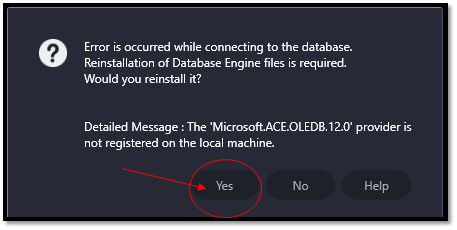
- In case the following message appears, and it is not possible to install the Microsoft Access database engine 2010.
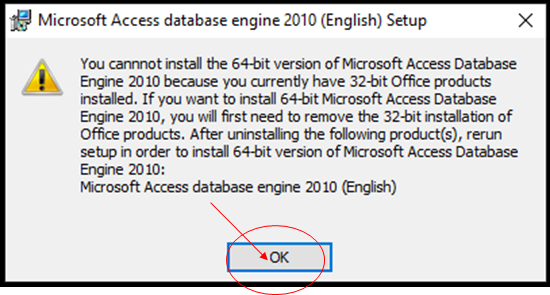
- Type “add or remove” and press enter key in the task bar at the bottom.
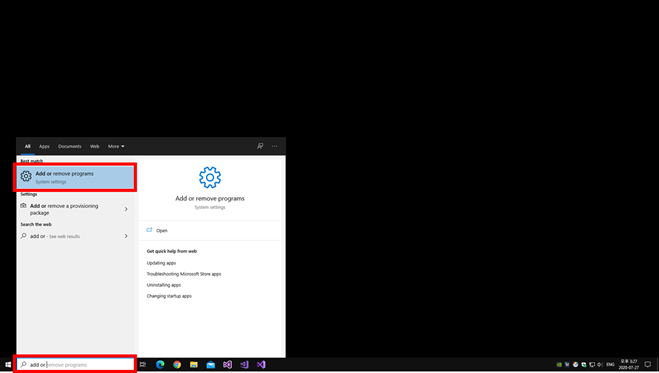
- Find the search box labeled “access” and press enter key in a search entry
-> Click on Microsoft Access database engine 2010 from the found result
-> Click the uninstall button -> Run DentiqGuide again when the corresponding product is deleted.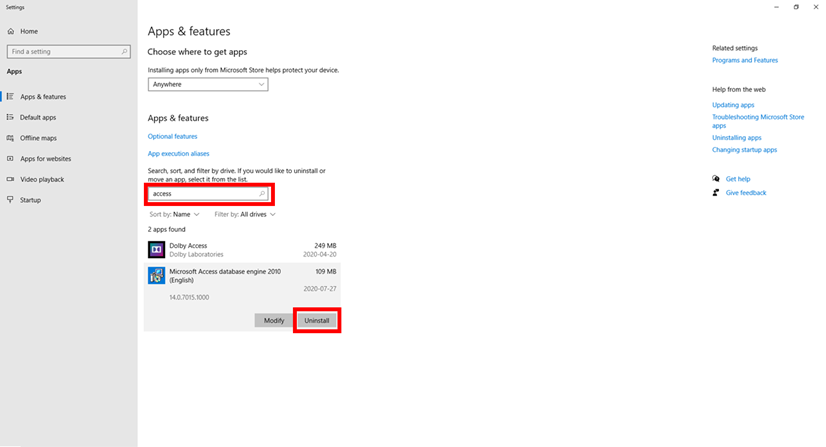
“This Program requires a VX-Dongle Key. Please contact the SW distributor. (Module)”
A valid Dongle license key(USB Type) is required to use “DentiqGuide”.
- If you have already purchased a valid license, please check if the USB is properly connected to your PC. (If you have a Demo license key, make sure it is not expired.)
- If you do not have a license key, please contact the software distributor.
- For further questions, please e-mail our DentiqGuide Service Center.
It happens when renewal period of digital certification is not yet approved.
- DentiqGuide Digital Certification renewed March, 2021, so it is not yet applied in the windows system.
- It’s not viruses or malware, so please refer to the attachment to install DentiqGuide.
*Please click here to refer to install DentiqGuide.
Please click here for the details.
- When importing the Colored scan data such as OBJ or PLY format, the Anchor in will not be inserted normally.
- Please change scan data format from OBJ or PLY to STL and it will proceed to the next step.
- If you have hard time getting or converting STL scan data, please send the project file to service@3dii.net.
- We will fix it quickly and update you as soon as possible.